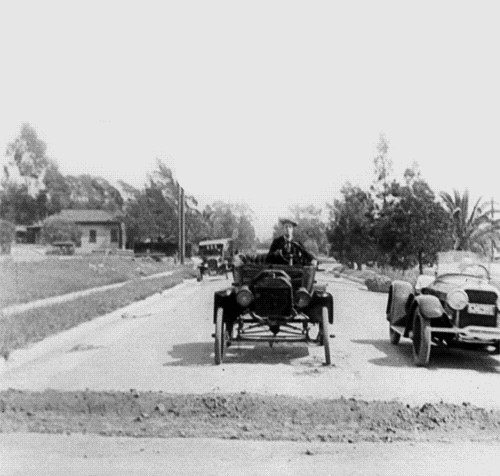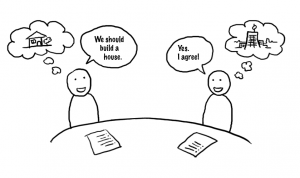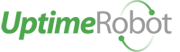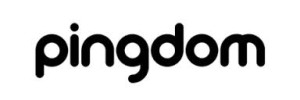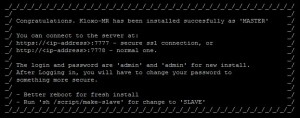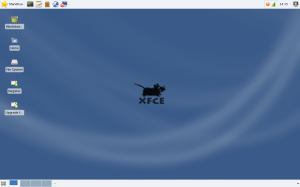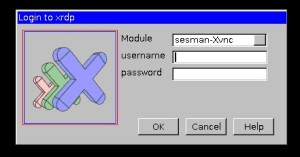Kloxo-MR is a decent free to use control panel to run your web hosting server. Below are the easy steps to install Kloxo-MR on a CentOS 6.4 server

Have your CentOS 6.4 VPS machine booted and connect to it via your Console (I use Putty ssh) as a root user.
At your # prompt, type and enter to go to the root folder
cd /
Now, you will update centOS to latest version:
yum update -y
Now, install packages like package-cleanup, etc
yum install yum-utils yum-priorities vim-minimal subversion curl zip unzip -y
and
yum install telnet wget -y
and
setenforce 0
and
echo ‘SELINUX=disabled’ > /etc/selinux/config
and go back to root folder
cd /
Now, lets install Kloxo-MR, and I am always going for the tested Final Release:
Change to repo dir
cd /etc/yum.repos.d/
Now, get the repo file
wget https://github.com/mustafaramadhan/kloxo/raw/release/kloxo-mr.repo –no-check-certificate
Now, go back to root folder
cd /
Now, install
yum install kloxomr -y
Now, run setup.sh before reboot
sh /usr/local/lxlabs/kloxo/install/setup.sh
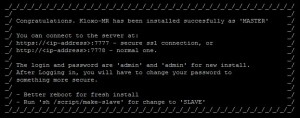
and, finally reboot
reboot
After the machine is rebooted, you should be able to access the Kloxo-MR via your web browser using the port 7778 or 7777 as follows:
http://Server-or-serverIP:7778
https://Server-or-serverIP:7777
Default user name and password is:
admin
More information about Kloxo-MR http://forum.mratwork.com/